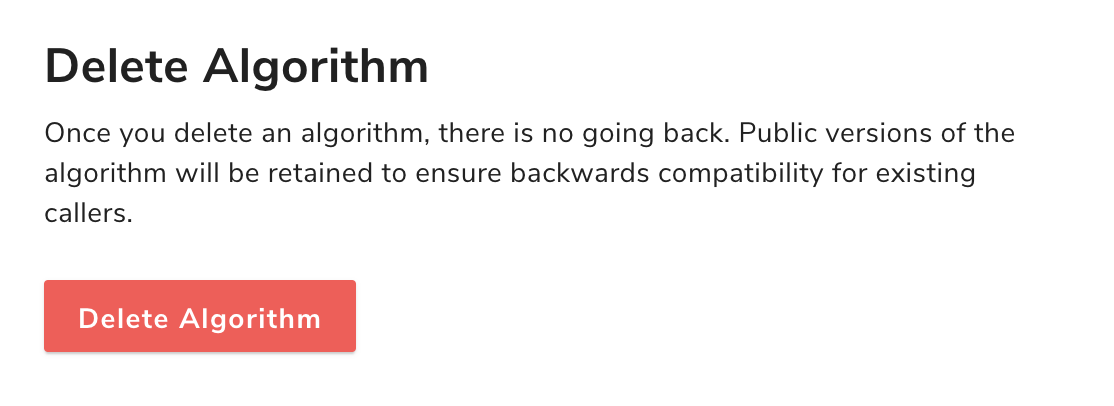This page describes the information that’s available on each algorithm’s profile page in Algorithmia’s browser UI.
Below, we’ll explain how to understand each portion of the algorithm profile by walking through the profile of Nudity Detection i2v, a popular algorithm on our platform.
Accessing an algorithm’s profile page
To access an algorithm’s profile page, click the name of the algorithm from any page where it appears within the application. You’ll only be able to see the profile page for algorithms that are public, that you own, or that are owned by an organization of which you’re a member.
Profile page contents
Algorithm endpoint
At the top of every algorithm profile page, the algorithm endpoint is listed with a “copy” (clipboard) icon next to it for convenience. The algorithm endpoint is globally unique within a cluster. The string consists of the algorithm owner, the algorithm name, and for published algorithms, the algorithm semantic version. Generically, this can be expressed as ALGO_OWNER/ALGO_NAME[/ALGO_VERSION]. For the nudity detection algorithm shown here, the endpoint is sfw/NudityDetectioni2v/0.2.13.
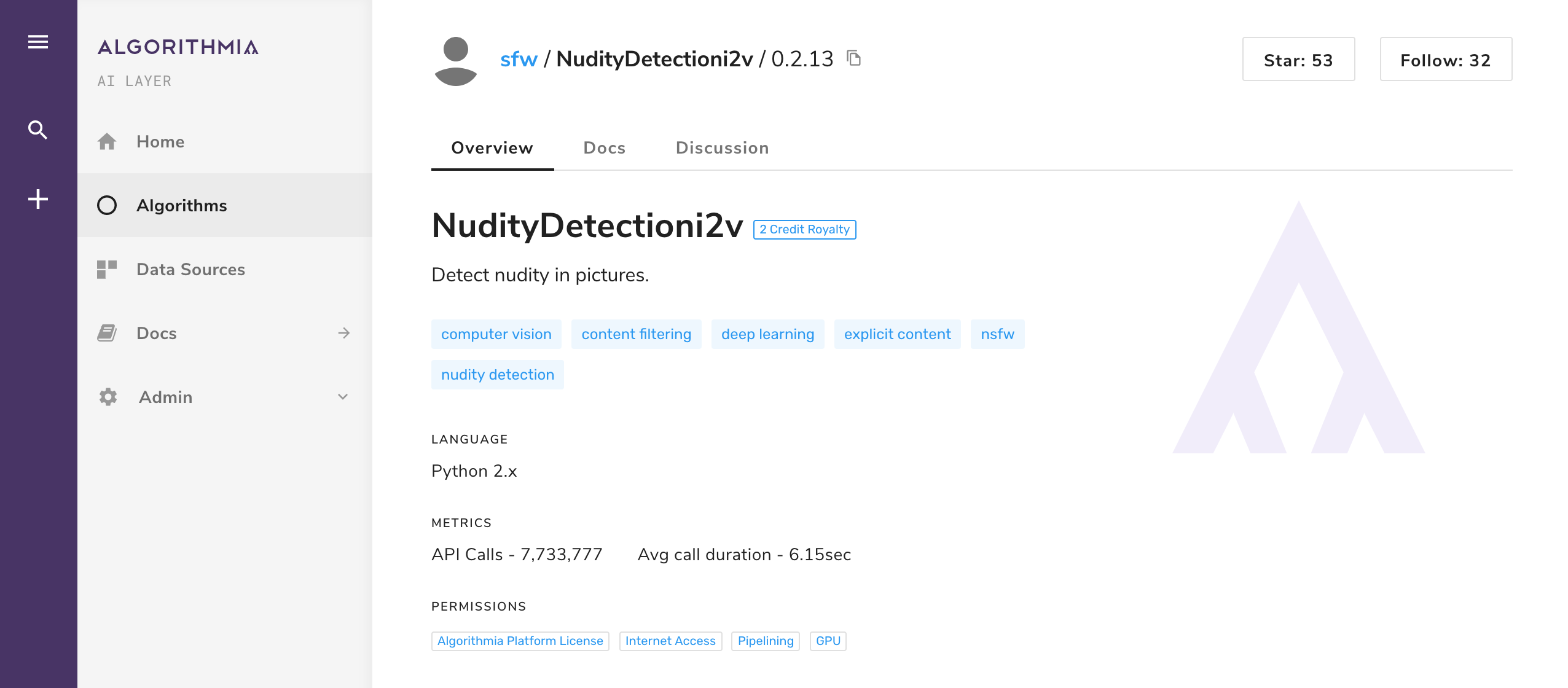
For non-enterprise users: If an algorithm charges a royalty, you’ll see the amount in credits next to the algorithm name.
Stars and follows
At the top-right corner of every algorithm profile page, it displays the number of stars and followers an algorithm has.
Following an algorithm will subscribe you to comments and help you keep up to date with activity on that particular algorithm.
Starring an algorithm indicates to the developer, as well as other users, that the algorithm is useful to you, and adds it to your starred algorithm list. Your starred algorithm list can be found in the ML service catalog (named Algorithms in the screenshot above) on the left navbar.
Overview
Description text
The algorithm description under the algorithm name is a concise sentence that tells users exactly what the algorithm does (e.g., “Detect nudity in pictures.”).
This description also appears under the title of the algorithm in algorithm search results, for quick reference.
Tags
Algorithm developers provide tags as the primary means for categorizing their algorithms. Clicking on any tag will navigate you to a list of similarly tagged algorithms.
Metrics
This section lists the number and average duration of API calls to the algorithm, and the number of published algorithm versions. Click on the number of versions to see the release notes for each version.
Permissions
This section includes information about the algorithm’s licensing, internet accessibility, and visibility to other accounts on the cluster. For a deeper dive, see Permissions.
Run an example
In this section, there’s a test console where you can experiment with the algorithm. Click the Run Example button to have the algorithm run on the sample input supplied in the left-hand box, and the results will show in the output box on the right.
You can experiment with your own input data, but you’ll want to make sure that it’s in a format the algorithm accepts. To see details about the proper input format, visit the algorithm’s Docs tab.
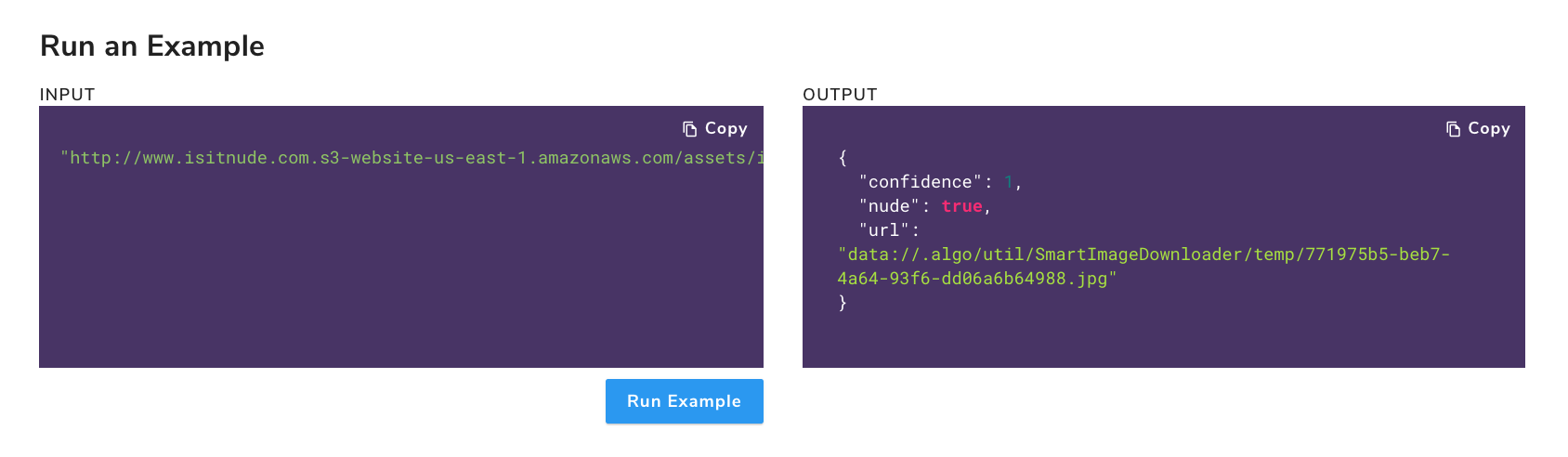
Install and use
In this section, you can toggle between our supported client languages to view code for installing the algo CLI, our command-line-based tool, as well as client code to call your algorithm from an external application. To learn about how to call an algorithm, see our Getting Started Guide.
Docs
This tab displays a rendering of the algorithm’s README file, which is written in Markdown. If you have write access to the algorithm, you’ll be able to edit the README through this interface. The documentation here should contain:
- Description of what the algorithm does
- Example(s) of expected input for the algorithm
- Example(s) of expected output from the algorithm, given the example input(s)
Many algorithm developers also use this space to link to research papers or other sites that more fully explain the technical implementation of the algorithm.
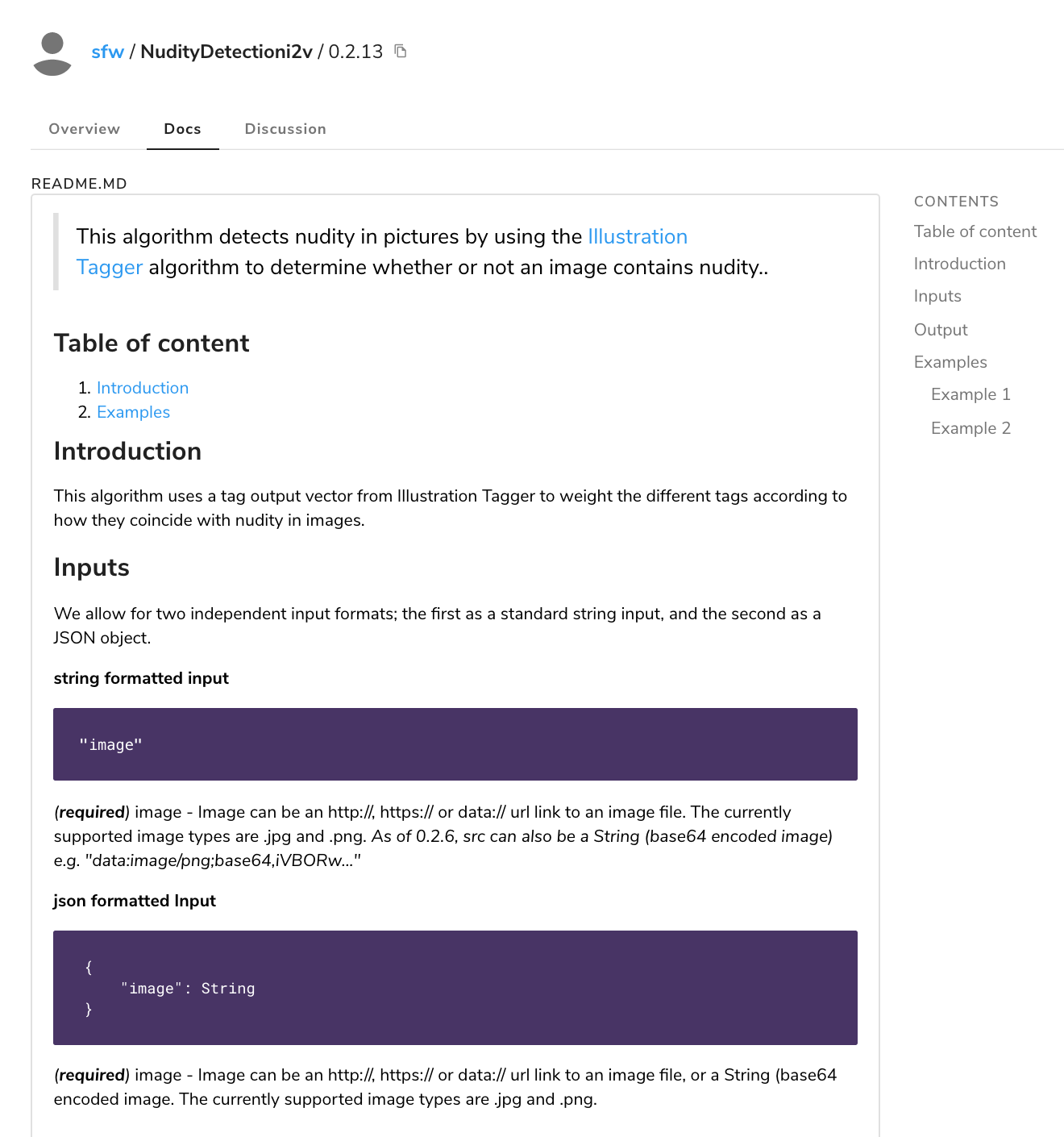
Discussion
This tab serves as a forum for any comments, questions, and answers pertaining to the algorithm.
Errors
Beginning in Algorithmia version 20.5.57, non-admin users can see execution errors from algorithms that they own or that are owned by an organization of which they’re a member. Note that this feature is disabled by default and can only be enabled by a cluster administrator.
This tab lists the 200 most recent algorithm execution errors over the past seven days. For each error, the caller and algorithm endpoint are listed along with the exact date and time that the error occurred. If the error is a custom Algorithmia error type, that information is displayed as well. The error message is displayed in red below these details.
To expose additional details about the error and associated execution metadata, click the drop-down arrow to the right. The request ID, the worker node that handled the request, the first 128 characters of the input to the algorithm, and the expanded stack trace information are displayed.
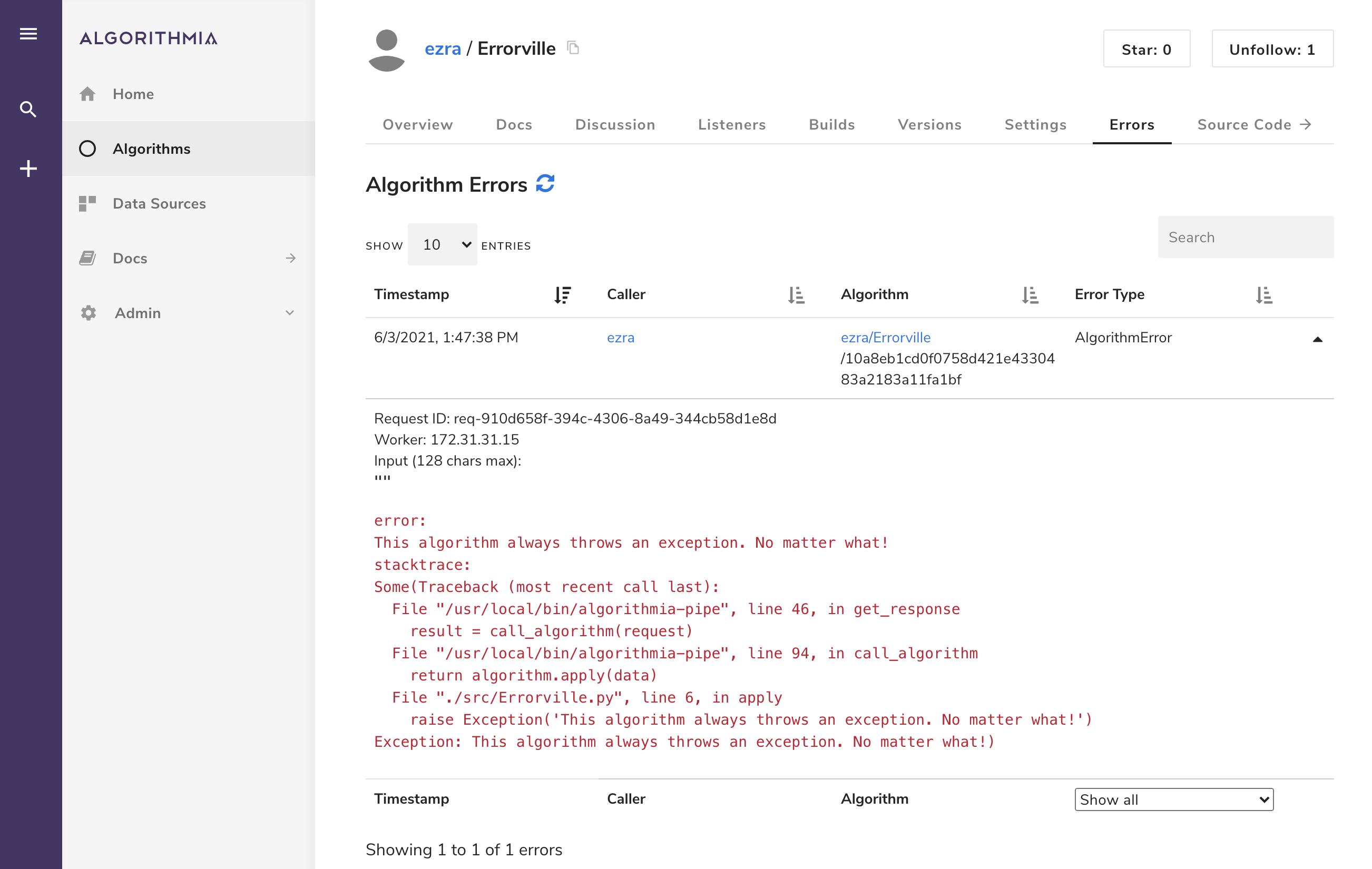
Source Code
This tab will be visible if you’re viewing an open-source licensed algorithm, an algorithm you own, or an algorithm owned by an organization of which you’re a member. Clicking this tab navigates you to our Web IDE. There, you can view the source code to see how the algorithm was implemented.
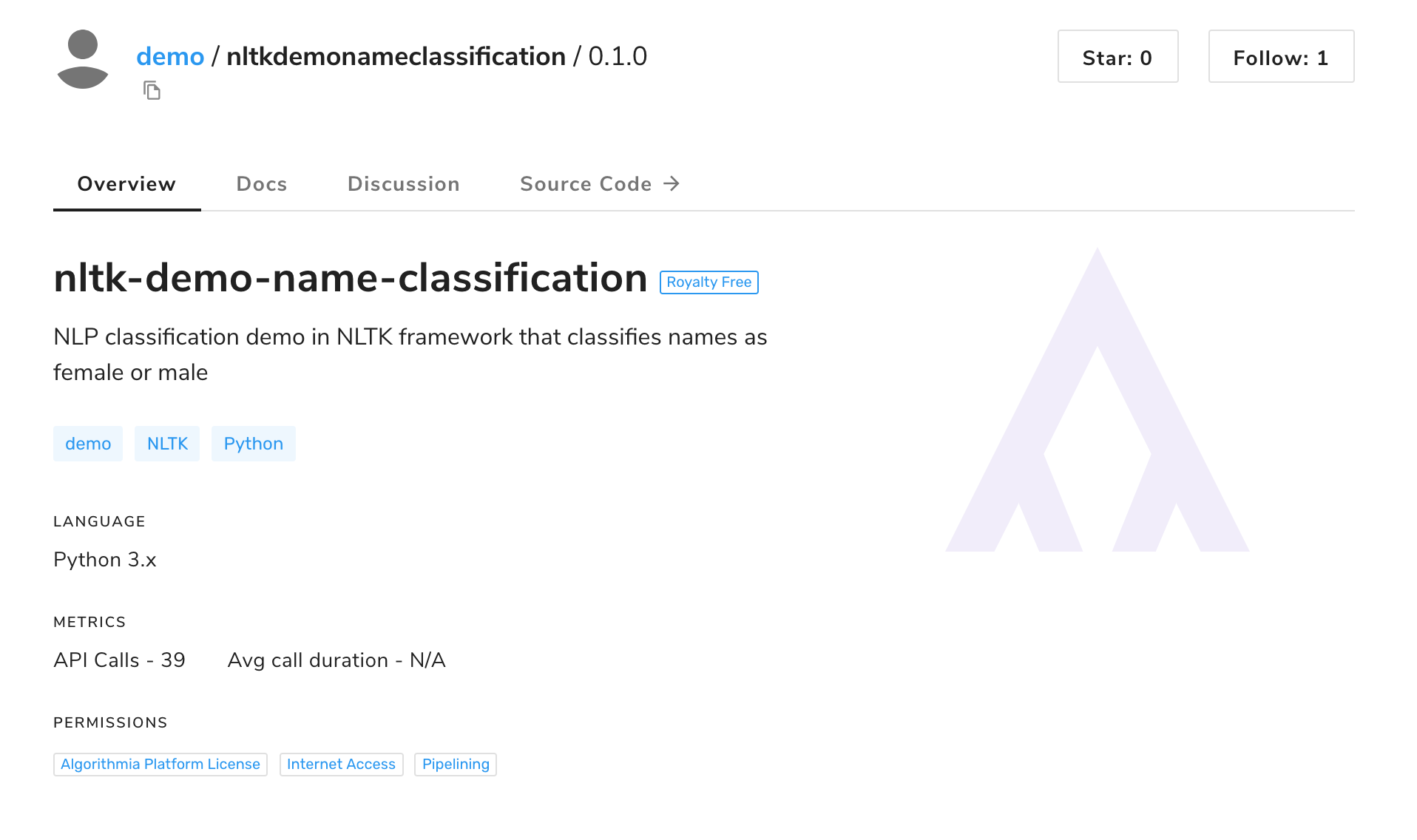
Profiles for owned algorithms
Profiles for algorithms owned by your account, or by organizations of which you’re a member, will have three additional tabs, described below.
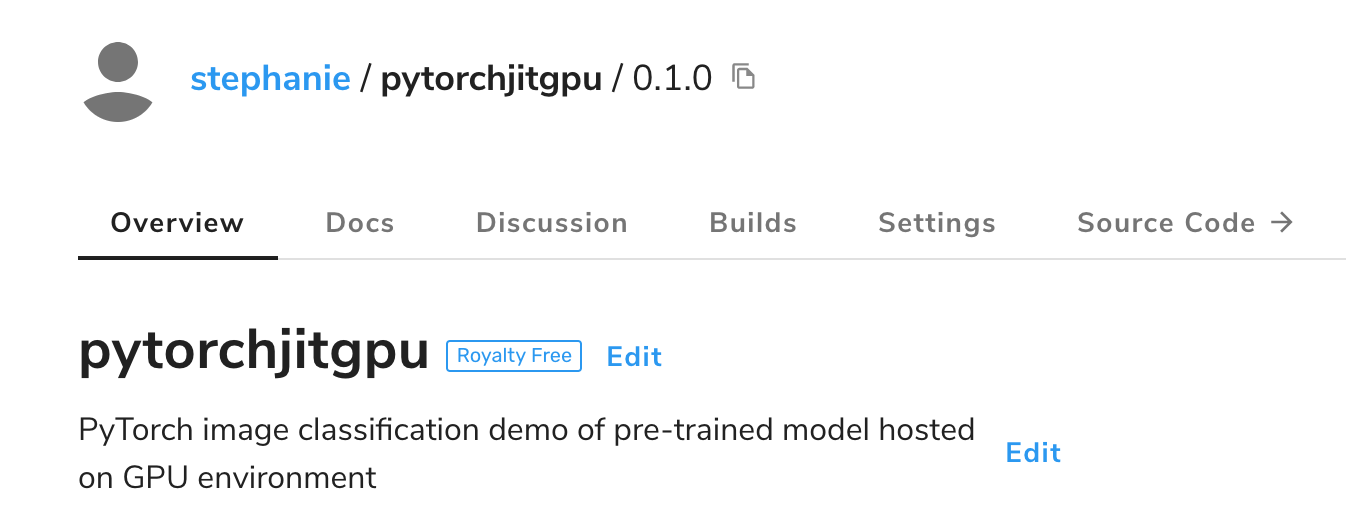
Builds
This tab lists all builds of your algorithm, beginning with the most recent. Builds are started when you push local commits to Algorithmia, or by clicking the Build button in Algorithmia’s Web IDE.
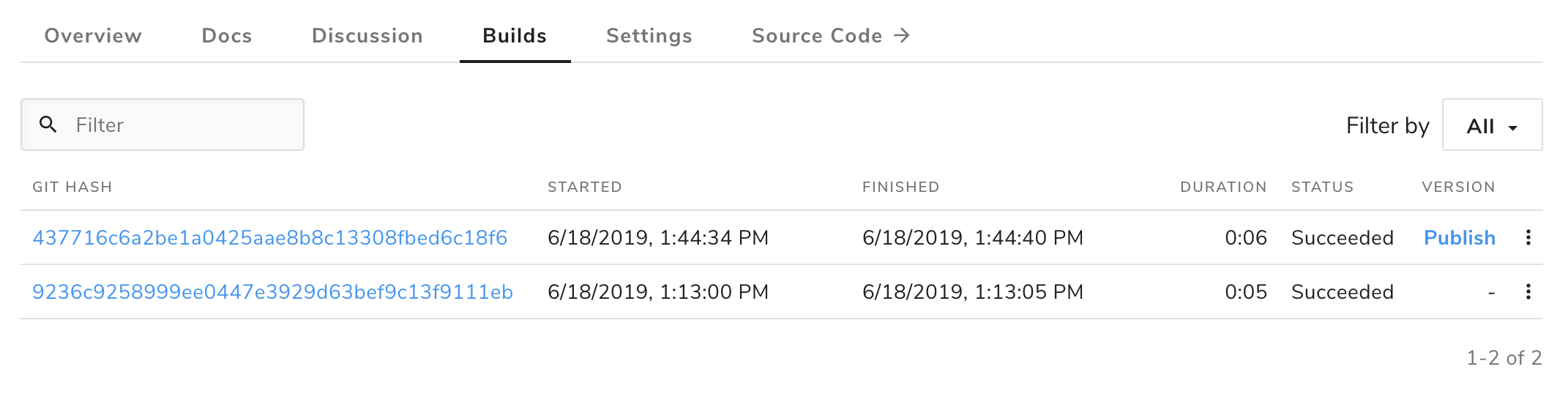
The following information is shown for each build:
- The commit SHA
- The build’s start time
- The build’s end time (or a spinner if still in progress)
- The build’s duration, if complete
- The build’s status
- The version published from the build, if there is one
If your latest build is successful and unpublished, you’ll see a Publish option in the Version column. Clicking on this will start the publish process for that build, with the same steps as described here.
At the right of the row for each build is an action menu that provides options to view the details page for the build, download the build’s logs, or publish the build if it’s publishable.
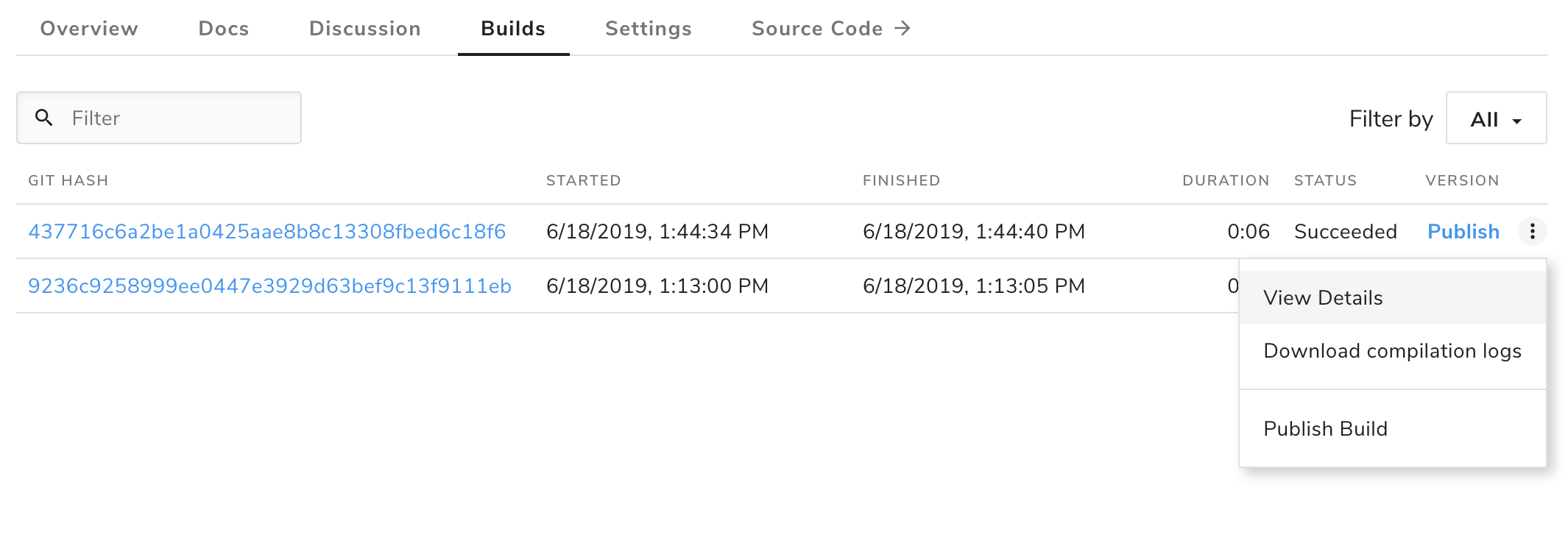
The details page contains the same information and options as the builds list entry, with the addition of the callability of the build’s version, if it has one, and the build’s compilation logs.
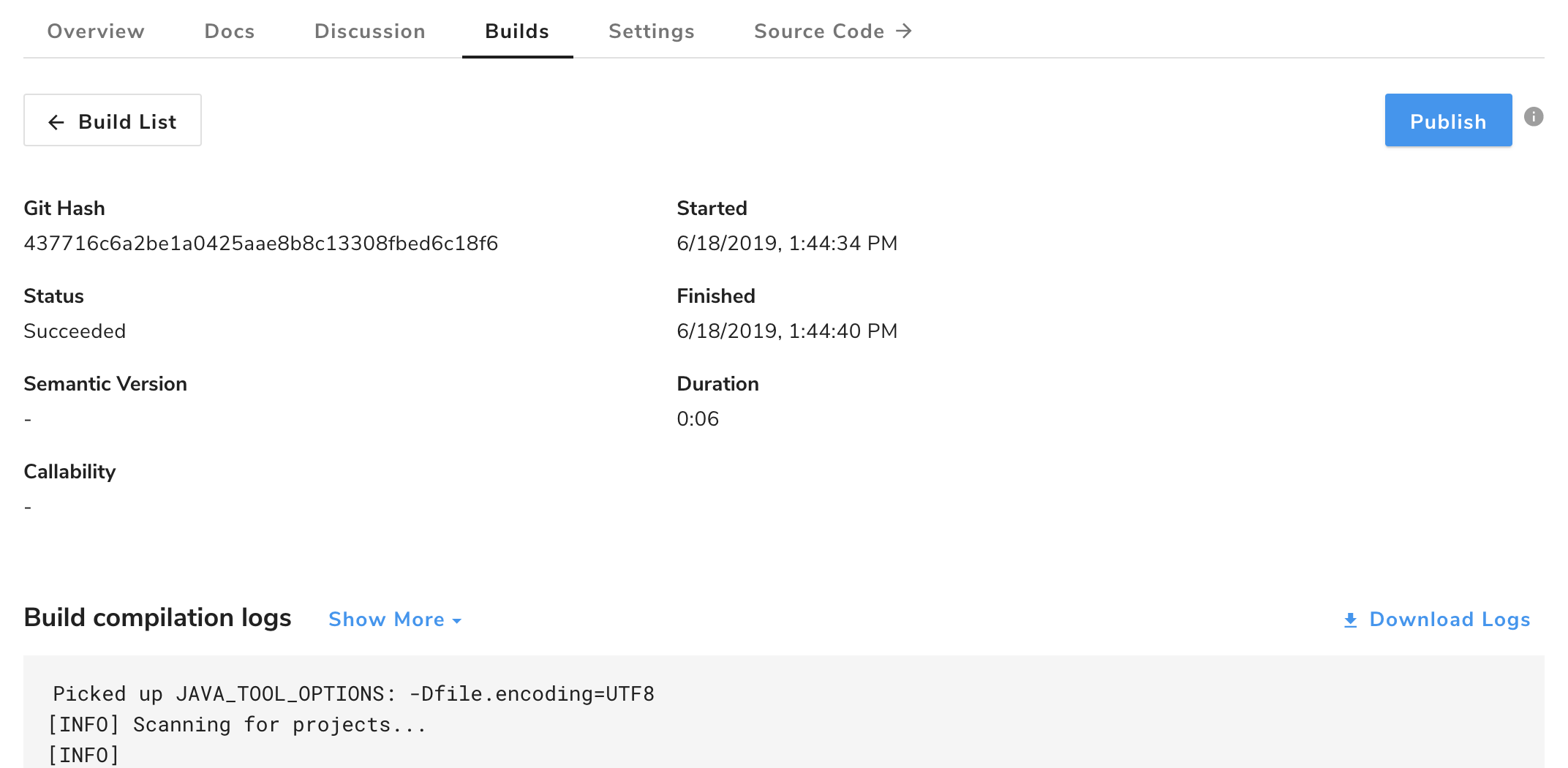
Versions
This tab lists each published algorithm version (if any), its associated release notes, and whether it’s public or private. To learn more about versioning, see Versioning.
Settings
The top of this tab includes information for working on an algorithm locally, as well as a tracker for the algorithm checklist.
Here you can also edit your algorithm’s settings, including source code visibility, license, algorithm environment, and other permissions. The algorithm’s language is also displayed here, but note that the language can’t be changed once the algorithm is created.
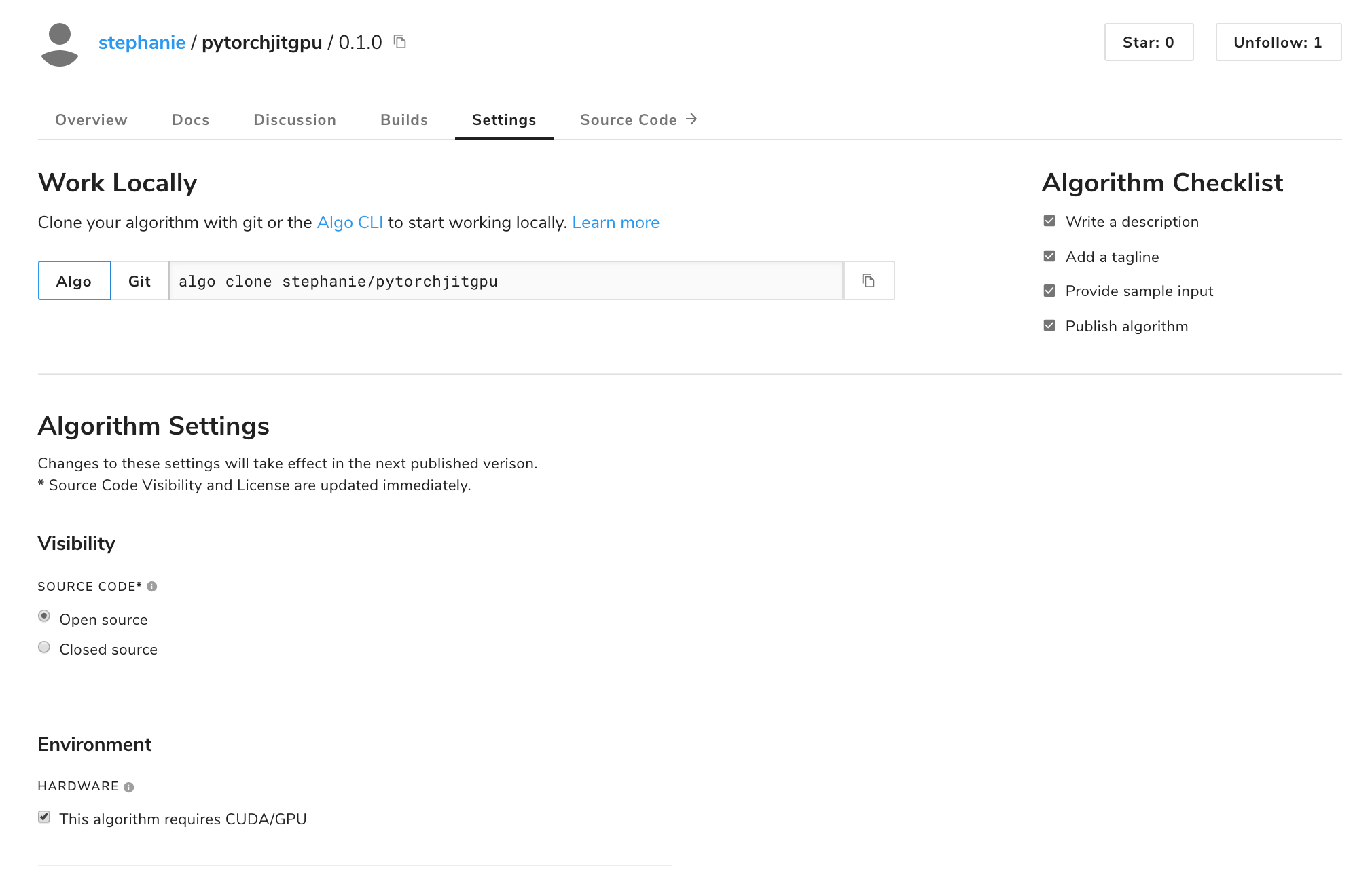
At the bottom of this tab is the option to delete the algorithm if it doesn’t yet have a publicly published version.
Use the Delete Algorithm button with care; deleted algorithms are gone forever!